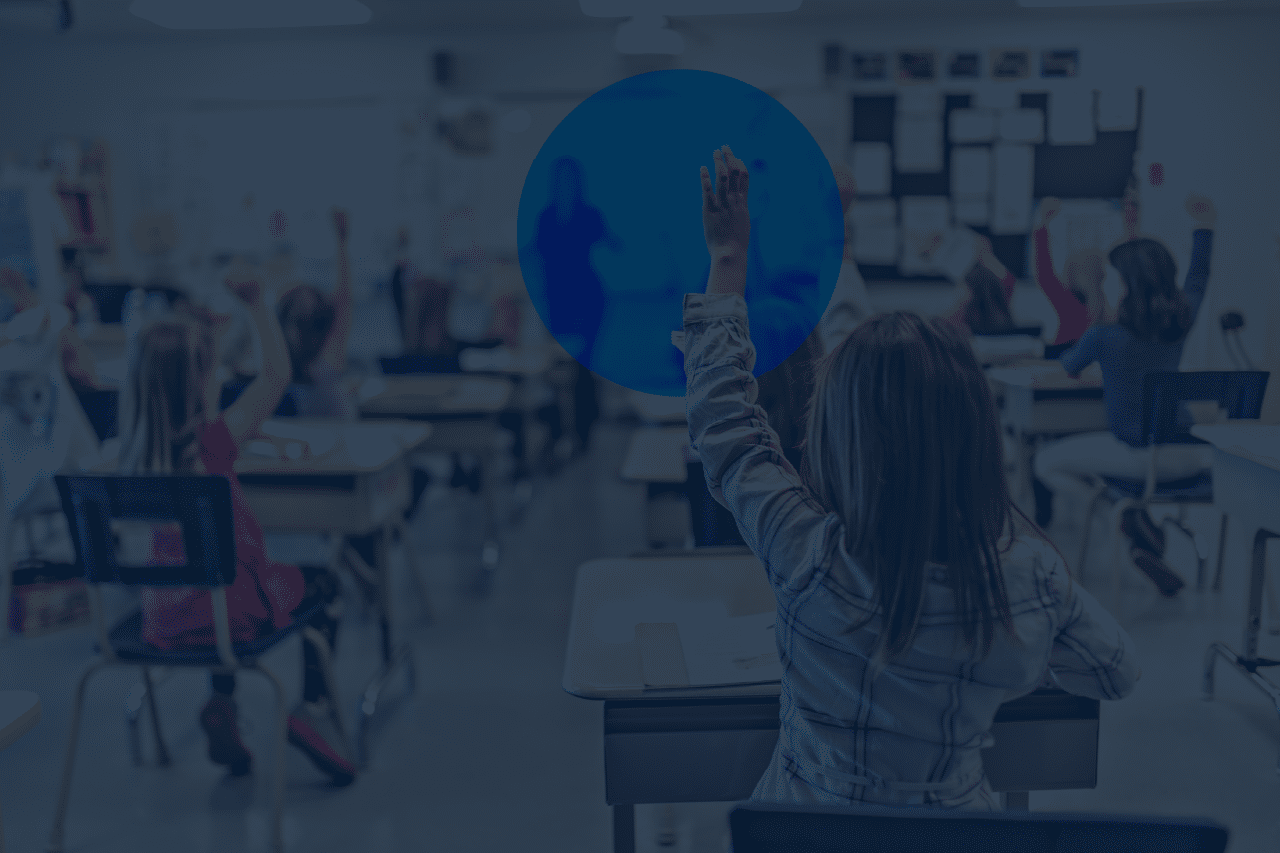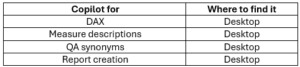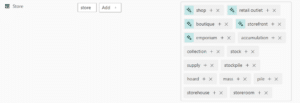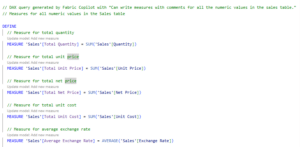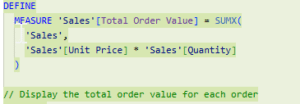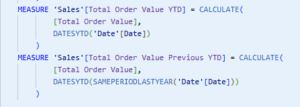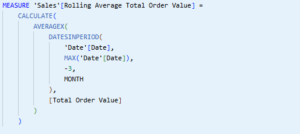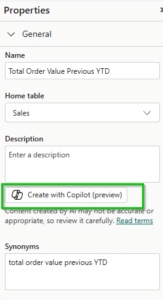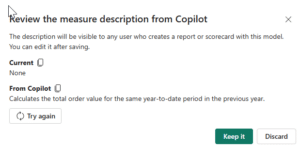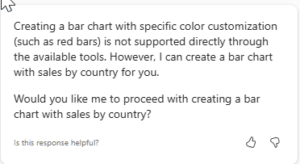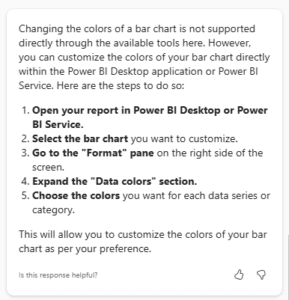This is the final part of a three-part series of blogs where I look at Copilot for Power BI. This part gives an overview of what is available for Power BI developers, the first part gives a general overview, and the second part looks at Copilot for business users.
TLDR –Some of the Copilots aimed at Power BI report developers are useful, while others still need work. If you have access, I recommend looking at them individually to see if you want to use them in your organisation and then developing a plan for deploying them.
The many Copilots of Power BI
I want to see if using the Copilots would increase productivity. I’ve tried to consider each from a range of perspectives and test it with a range of different datasets. The perspectives I’ve considered for the desktop are, someone who is new to Power BI and a more experienced user.