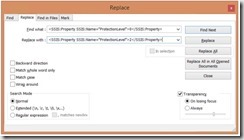I was recently working with an SSIS project with well over 100 packages. It had been developed using the ‘Encrypt Sensitive with User Key’ package and project protection level, project deployment model, and utilizing components from the Azure Feature Pack.
The project was to be deployed to a remote server within another domain using a different user to the one which developed the packages, which caused an error with the ‘Encrypt Sensitive with User Key’ setting upon deployment.
As a side note, regarding package protection level and the Azure Feature Pack, ‘Don’t Save Sensitive’ cannot be used as you’ll receive an error stating: “Error when copying file from Azure Data Lake Store to local drive using SSIS. [Azure Data Lake Store File System Task] Error: There is an internal error to refresh token. Value cannot be null. Parameter name: input“. There seems to be an issue with the components not accepting values from an environment variable if ‘Don’t Save Sensitive’ is used.
With project deployment model, the project and all packages within it need to have the same protection level, but there’s no easy way from within visual studio to apply the update to all packages, and I didn’t want to have to open 100 packages individually to change the setting manually! SQL and DTUTIL to the rescue…
Step One
Check the entire project and all packages out of source control, making sure you have the latest version. Close visual studio.
Step Two
Change the protection level at the project level by right clicking the project and selecting properties. A dialogue box should open, on the project tab you should see a Security section, under which you can change the protection level.
Step Three
Using SQL against the SSISDB (assuming the project is deployed locally), you can easily produce a list of all the packages you need to update within a DTUTIL string to change the encryption setting:
USE SSISDB
DECLARE @FolderPath VARCHAR(1000) = 'C:SourceControlFolderX'
DECLARE @DtutilString VARCHAR(1000) =
'dtutil.exe /file "'+ @FolderPath +'XXX" /encrypt file;"'+ @FolderPath +'XXX";2;Password1! /q'
SELECT DISTINCT
REPLACE(@DtutilString, 'XXX', [name])
FROM internal.packages
WHERE project_id = 2
This query will produce you a string like the below for each package in your project:
dtutil.exe /file "C:SourceControlFolderXPackage1.dtsx" /encrypt file;"C:SourceControlFolderXPackage1.dtsx";2;Password1! /q
This executes DTUTIL for the file specified, encrypting the package using ‘Encrypt with password’ (2) and the password Password1! in this case. The /q tells the command to execute “quietly” – meaning you won’t be prompted with an “Are you sure?” message each time. More information about DTUTIL can be found here.
If the project isn’t deployed, the same can be achieved through PowerShell against the folder the packages live in.
Step Four
Copy the list of packages generated by Step Three, open notepad, and paste. Save the file as a batch file (.bat).
Run the batch file as an administrator (right click the file, select run as admin).
A command prompt window should open, and you should see it streaming through you packages with a success message.
Step Five
The encryption setting for each package is also stored in the project file, and needs to be changed here too.
Find the project file for the project you’re working with (.dtproj), right click it and select Open with, then notepad or your preferred text editor.
Within the SSIS:PackageMetaData node for each package, there’s a nested element containing the integer value for its corresponding protection level.
Run a find replace for this full string, swapping only the integer value to the desired protection level. In this example we’re going from ‘Don’t Save Sensitive’ (0) to ‘Encrypt with password’ (2):
Save and close the project file.
Step Six
Re-open visual studio and your project, spot check a few packages to ensure the correct protection level is now selected. Build your project, and check back in to source control once satisfied.