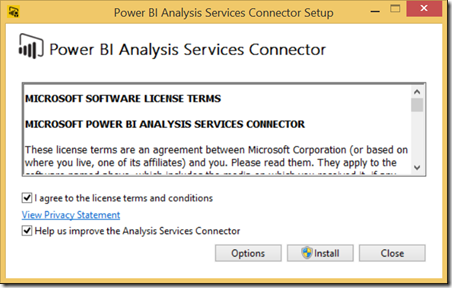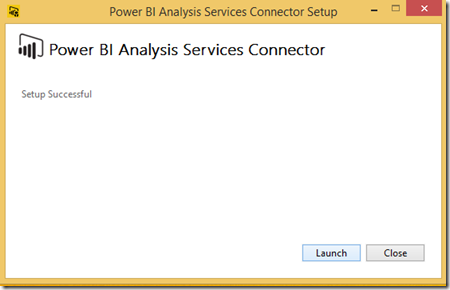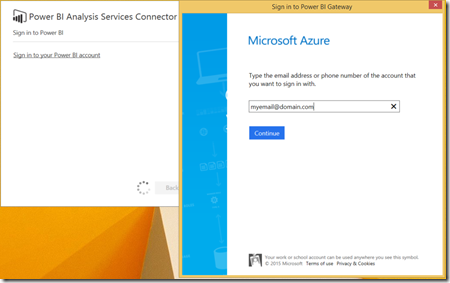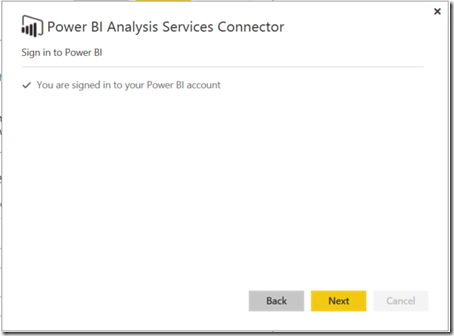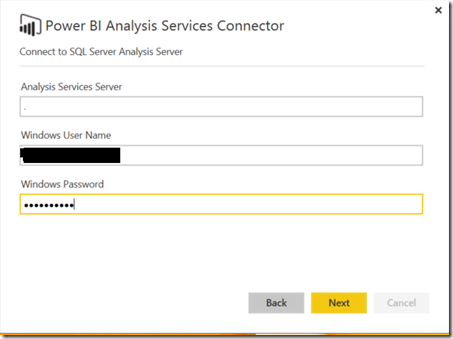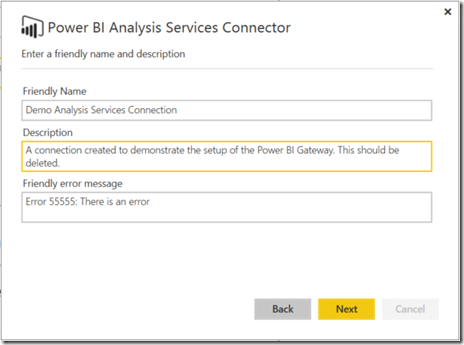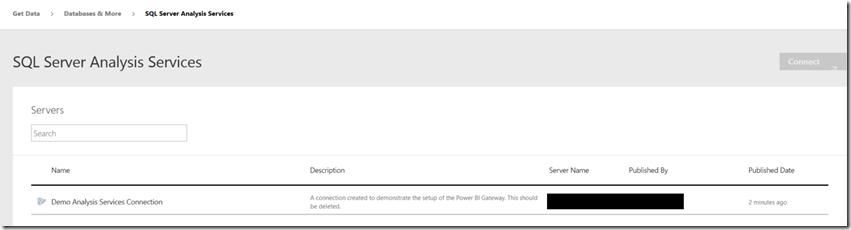The Power BI Analysis Services Connector is used in order to expose a Tabular model to Power BI allowing end users to consume data from the model directly for building of reports and ad-hoc analysis.
The setup of the connector is very straightforward however you will should bear the following in mind
– Only Tabular models are supported with the connectors – you will not be able to use this to enable reporting from a multidimensional database.
– The Analysis Services Connector performs best if it is hosted on the same server that hosts the Tabular model.
– The speed of the internet connection between the server running the Analysis Server Connector and the Power BI service is crucial to performance.
– You can’t run the Analysis Services Connector on a server also running either the Data Management Gateway or the Power BI Personal Gateway.
Installation Steps
1. Download the connector from http://www.microsoft.com/en-us/download/details.aspx?id=45333
2. Run the Analysis Services Connector Setup Program on the machine hosting the Tabular model.
3. Once the installation has completed you will be given the option to launch the connector
4. Enter the login details required to connect to Power BI
5. If the details are correct you will see the below screen:
6. Enter the account details required to connect to the Tabular Instance – clearly this needs to be an account with access to read from the Tabular model.
7. Give the connection a suitable name and a friendly error message to be displayed to users in the case that the connection fails
This should complete the wizard, the next step is to log onto the Power BI site – if all has gone well you should see the model as per the below.