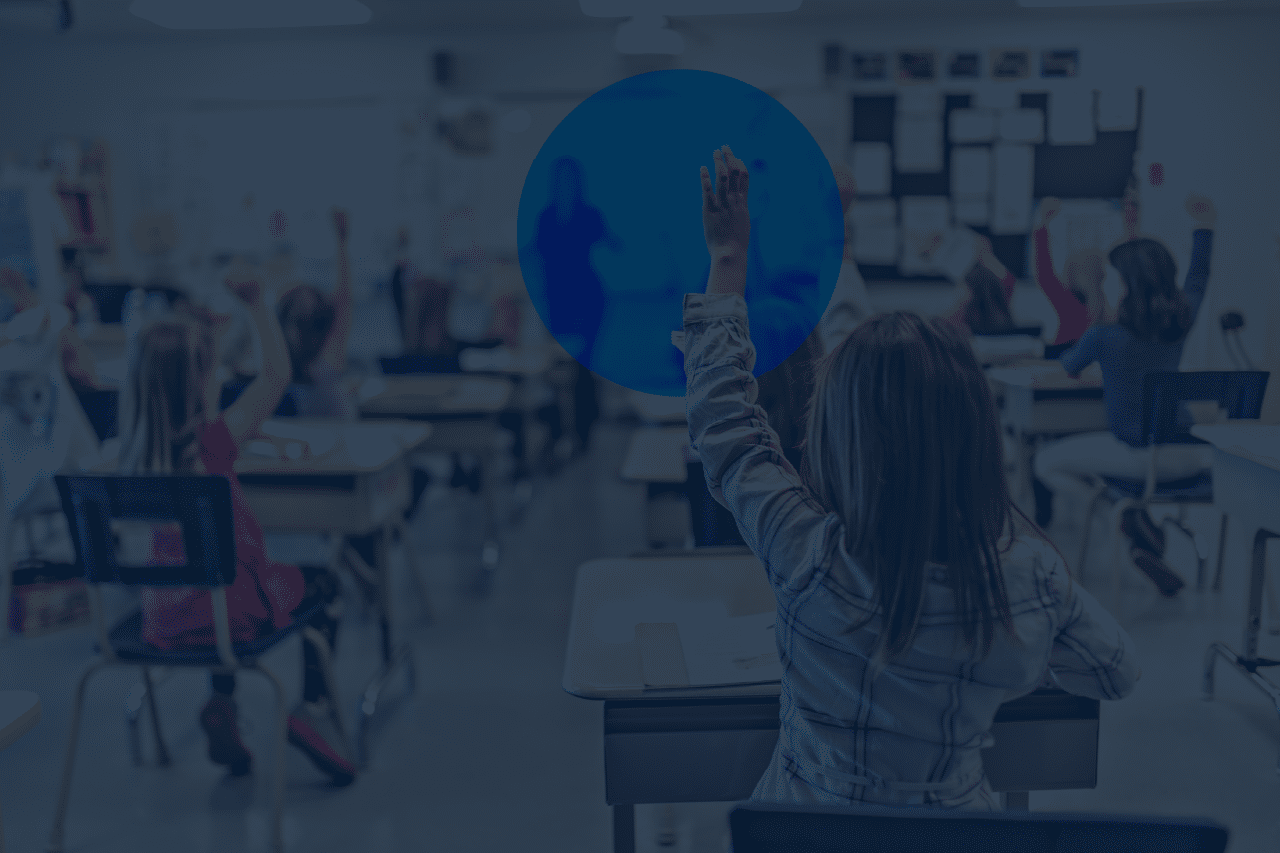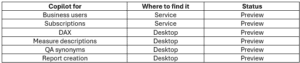This is the first part of a three-part series of blogs where I look at Copilot for Power BI. This part gives an overview of what is available, the second part looks at Copilot for business users and the third part at Copilot for developers.
TLDR – There are a lot of different Copilots in Power BI. Some of them are useful, while others still need work. If you have access, I recommend looking at them individually to see if you want to use them in your organisation and then developing a plan for deploying them.
Introduction
Copilots are now everywhere in Microsoft products. Some like the one in Teams have changed the way I work, saving time and making me more efficient. In this blog I look at Power BI Copilot, what it is, what it is supposed to do and whether it does it well enough to use in my day-to-day work. For me the aim of the Copilots is to enhance productivity for example the ability to summarise meetings in Teams decreases the time I spend taking notes and writing up meetings. So, in assessing Copilot in Power BI this is the criteria I’m using, does it increase productivity.
I decided to write this as I’ve recently had several conversations about Power BI Copilot and what it is like. The people I’ve talked to about it have had different levels of experience in Power BI and different reasons for asking but have broadly fallen into three groups.
Group 1– People new to Power BI but who have used Copilot or generative AI elsewhere and are looking to make learning and using Power BI easier.
Group 2 – Experienced Power BI users who wanted to know if it would help them with their work.
Group 3 – Data & AI leaders who wanted to know if it will either allow end users to better self-serve data or improve the efficiency of their analysts
The many Copilots of Power BI
To talk about Copilot in Power BI is problematic as there are a lot of different Copilot experiences.
I’ve tried to consider each from a range of perspectives and test it with a range of different datasets. The perspectives I’ve considered for the desktop are, someone who is new to Power BI and a more experienced user. For the Service I’ve considered whether I would recommend deploying it for a report I’m responsible for, as well as the end user experience. I’ve also tried to test them on a dataset that follows good practice and one that does not.
Microsoft has Documentation on Copilot which are worth reading. If you are considering using it I would particularly flag this section on updating semantic models to work with Copilot basically “Garbage In” means “Garbage Out”, you need good quality data and well-built semantic models that follow best practice to get the most out of it.
Prerequisites for Copilot
To use Copilot in Power BI requires either a Fabric (F64 minimum) or Premium (P1 minimum) SKU. It also needs to be enabled by the tenant admin. These mean that even if you are a Power BI user you may not have access to Copilot.
If your organisation has a Fabric or Premium capacity the relevant settings to look at or discuss with the tenant administrator are shown below. It is important to note that the ability to use Copilot can be controlled at both a Capacity and Entra Group level meaning that you can enable it for the tenant and then decide who has access to use it. However, you can’t then control which copilots they can use, or where they can use it.
Copilot is turned on by default in Fabric. I’m aware that concerns over cost and/or the performance impact have led to some organisations to disable it. Copilot uses the compute resources alongside your other reports. If it is extensively used it could lead to throttling, potentially slowing down other queries and reports. This is something you will need to consider in your planning, as the more successful your deployment is, the greater the potential impact and cost.
To use it in the Power BI Service the Workspace must be in a Fabric/Premium Capacity. To use in the desktop, you must link to a Workspace in a Fabric/Premium capacity where you have at least the contributor role, the first time you try and use it you will be prompted to link the desktop to an appropriate workspace.
It is also important to review the settings on where data might be processed and plan appropriately for your organisation. Copilot is not used to train Open AI models, and your data is not shared with other organisations. More information can be found here.
What next for Copilot
Copilots development is continuing and hopefully some of the issues I’ve identified will be addressed in the coming months. It was announced that Fabric Copilot was generally available but nearly all the Power BI ones say they are “previews”. The roadmap contains a number of new features including the ability for Copilot to interact with an entire App and not just individual reports. It also includes a new Copilot for the TMDL view.
Overall Conclusion
As you will see from the other blogs in this series there is potential with the Copilots in Power BI but also some challenges you will need to consider and develop a plan to address them if you want to utilise them. Do you want help using or deploying Copilot with Power BI? If so, please reach out and we can share our experience with the different Copilots and getting the most benefits from them.