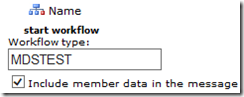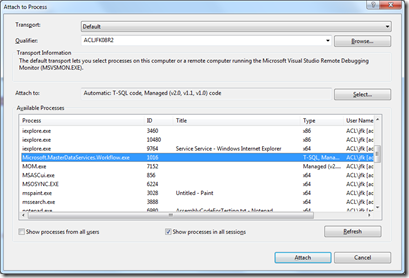The custom MDS workflows, AKA External Action Business Rules or custom MDS assemblies, are one of the more advanced features of MDS. They allow you to extend the standard MDS business rules by getting MDS to fire Entity Member member data at an external assembly of your choice.
There are a lot of moving parts to this feature, MDS business rules, the custom .Net assembly, service broker and a windows service! When a business rule meets your condition, then the rule is written to a service broker queue. The windows service interrogates the queue and then passes the information to the custom assembly. I’m not going to show how to do this, this is already done by Johan Machielse and also on MSDN. What I would like to show is how to debug the use of the custom business rules, just due to the number of moving parts and also a couple of quirks that I’ve encountered when using them.
Custom Assembly Deployment
One of the first things that may catch you out is the deployment of the assembly. To troubleshoot this, I recommend the “-console” argument of the workflow service. If you run it in command line mode you may encounter a few errors:
“Could not load file or assembly ‘YourAssembly’ or one of its dependencies. This assembly is built by a runtime newer than
the currently loaded runtime and cannot be loaded.”
This means that you need to go the properties of your assembly in Visual Studio and change the Target Framework from .NET Framework 4 to 3.5.
Another error that you may get is “ERROR: Could not create type. Ignored.” Assuming that you have actually put the assembly in the bin directory, this is most likely to be that the either the namespace or the class name in your DLL doesn’t match what you have in your config file. Check the contents of Microsoft.MasterDataServices.Workflow.exe.config match your DLL.
You may also get, “ERROR: Type does not implement IWorkflowTypeExtender.” This means that your assembly has been picked up correctly, but it does not implement IWorkflowTypeExtender.
If the assembly does start up ok without errors, you may still get errors when the exe tries to take a message off the service broker queue. An error such as “Could not dispatch due to missing extender “ means that the tag that you’ve given to the assembly in the config file does not match the “Workflow Type” value of the MDS business rule:
<setting name=“WorkflowTypeExtenders” serializeAs=“String“>
<value>MDSTEST=MDS.CustomWorkflow, CustomWorkflow
Debugging the Custom Assembly
Once you do get the assembly working, you may find that the code isn’t quite doing what you want. A good way to troubleshoot this is to choose “Attach To Process” from the Debug menu in Visual Studio, as shown below:
If you do this, then you can add breakpoints to your .Net code as normal and step through in order to troubleshoot issues.
To conclude, this probably isn’t an exhaustive list of all the sort of errors that could occur with custom workflows, but with any luck it will save someone a few hours of troubleshooting.